Alerts & Protections
CARD MANAGEMENT – ALERTS AND PROTECTIONS
- Once logged into your online/mobile banking, select the “Card Management” section on the dashboard
- Select the card you would like to set alerts for, then select “Alerts and Protection”
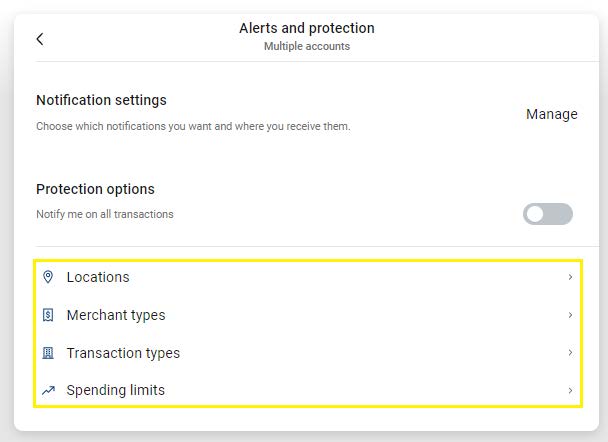
Locations
- Select “Locations”
- You have the option to either “Block Transactions” or “Send Notifications” and select “Save”
- By selecting “Block Transactions” all transactions classified as International will be denied and you will receive a notification that an attempted charge has been denied
- You have the option to either “Block Transactions” or “Send Notifications” and select “Save”
Merchant Types
- Select “Merchant Types”
- You have the option to either “Block Transactions” or “Send Notifications” and select “Save”
- By selecting “Block Transactions” all transactions classified as that specific merchant type will be denied and you will receive a notification that an attempted charge has been denied
- To see a description of the merchant types, select “Merchant type details”
- You have the option to either “Block Transactions” or “Send Notifications” and select “Save”
Transaction Types
- Select “Transaction Types”
You have the option to either “Block Transaction” or “Send Notifications” and select “Save” By selecting- “Block Transactions” all transactions classified as that specific transaction type will be denied and you will receive a notification that an attempted charge has been denied
- To see a description of the merchant types, select “Transaction type details”
Spending Limits
- Select “Spending Limits”
- Select if you would like a “Spending Limits” or “Spending Alerts” or both, you will also enter a desired monthly transaction amount at which the card with either be declined or a notification will be sent.
- By selecting “Spending Limit” you will enter a desired amount and any transaction for over that amount will be blocked. By selecting “Spending Alert” you will enter the desired amount and any transaction over that amount will trigger an alert to be sent via your preferred contact method.
- By selecting “Spending Limit” you will enter a desired amount and any transaction for over that amount will be blocked. By selecting “Spending Alert” you will enter the desired amount and any transaction over that amount will trigger an alert to be sent via your preferred contact method.
- Under the same section, you can also set monthly limits and alerts via “Monthly Spending Limits” and “Monthly Spending Alerts”
